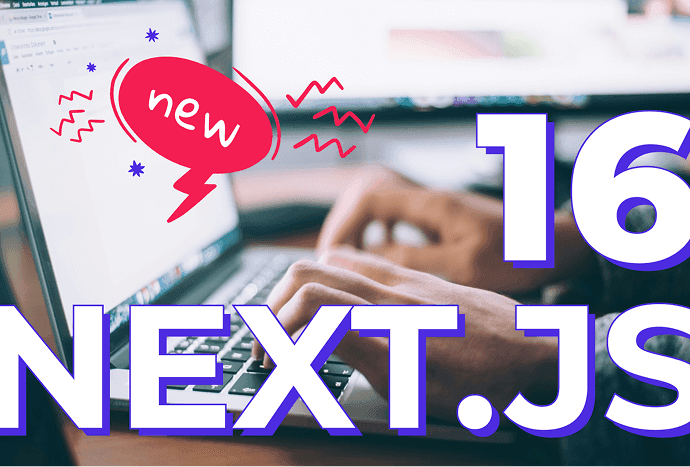Filip Kołodziejczyk
Project Manager
2025-04-22
#Development
Time to read
8 mins
In this article
Introduction
What is MCP?
Installation - How to set up MCP server
Unlock the power of MCP servers
Key findings from my MCP server setup
Summary
Share this article
Introduction
Ever wondered how MCP servers (built on the Model Context Protocol) could supercharge your IT project management? Let’s break it down! As a project manager, I stumbled on a game-changer: tools that turn Figma designs into Jira tickets instantly. But getting there wasn’t easy. After digging through GitHub repos, articles, and testing tools like Cherry Studio and Claude’s desktop app, I hit roadblocks—errors galore! Then I finally achieved success with Cursor IDE. With it, I finally got my MCP servers up and running, linking Figma and Atlassian tools smoothly.
Setting up your MCP isn’t just tech magic—it’s a practical way to streamline project management processes. Think fewer manual tasks, clearer team workflows, and faster results. Whether you’re a coding pro or just starting out, MCP servers unlock the power to automate repetitive steps and keep projects on track. Let’s dive into how you can configure these servers step-by-step!
What is MCP?
MCP is like a “bridge” that connects your project tools (Figma, Jira, etc.) to AI-powered workflows. It uses the Model Context Protocol to turn plain-language requests into actions, saving you hours of manual work.
Here’s how it works under the hood:
- Connect Your Tools: You give MCP access to apps like Figma or Jira by adding your login details. Think of it like giving a trusted assistant the keys to your workspace.
- AI Decides the Action: When you type a request (e.g., “Turn this Figma design into Jira tickets”), the AI (like Claude or GPT) checks if it needs to use MCP to complete the task.
- Commands Become API Calls: MCP translates the AI’s instructions into specific code commands (API calls) that your tools understand. For example, “Create a ticket” becomes a Jira API request.
- You Get Results: The AI sends back a clear response, like a confirmation message or the actual Jira tickets it created.
Request a free project management consultation
Facing project management challenges? Contact us for a free consultation in just 1 step!
Installation - How to set up MCP server
PREREQUISITES
Install Node and Python (3.9 or higher recommended) on your computer.
1. GENERATE YOUR API TOKENS:
- Figma:
- Go to Profile Settings -> Security -> Personal access token
- Select your permissions (File content, File versions, Comments etc.)
- Save the token (will be needed in the next step 3)
- Jira/Confluence:
- Profile -> Personal Access Token
- Name it and set the expiry period
- Save the token (will be needed in the step 5 stage)
2. DOWNLOAD YOUR CHOSEN CLIENT
For our research we used both Claude and Cursor, however, you can see the full list of available MCP Clients here.
3. INTEGRATE WITH YOUR CLIENT:
Now you need to complete the configuration for your Client to integrate with MCP servers.
- For the Claude you need to configure the file: ~/Library/ApplicationSupport/Claude/claude_desktop_config.json (On MacOS).
- For Cursor, Go to Settings -> Cursor Settings -> MCP -> + Add new global MCP server.
1 2 3 4 5 6 7 8 9 10 11 12 13 14 15 16 17 18 19 20{ "mcpServers": { "mcp-atlassian": { "command": "uvx", "args": ["mcp-atlassian"], "env": { "CONFLUENCE_URL": "https://your-company.atlassian.net/wiki", "CONFLUENCE_USERNAME": "your.email@company.com", "CONFLUENCE_API_TOKEN": "your_api_token", "JIRA_URL": "https://your-company.atlassian.net", "JIRA_USERNAME": "your.email@company.com", "JIRA_API_TOKEN": "your_api_token" }, "Figma MCP": { "command": "npx", "args": ["-y", "figma-developer-mcp", "--figma-api-key=YOUR-KEY", "--stdio"] } } } }
4. SAVE AND TEST
- For the Claude, you will need to restart the app to start MCP working.
- For Cursor, it will inform you whether MCP servers are connected successfully. Should look like this:
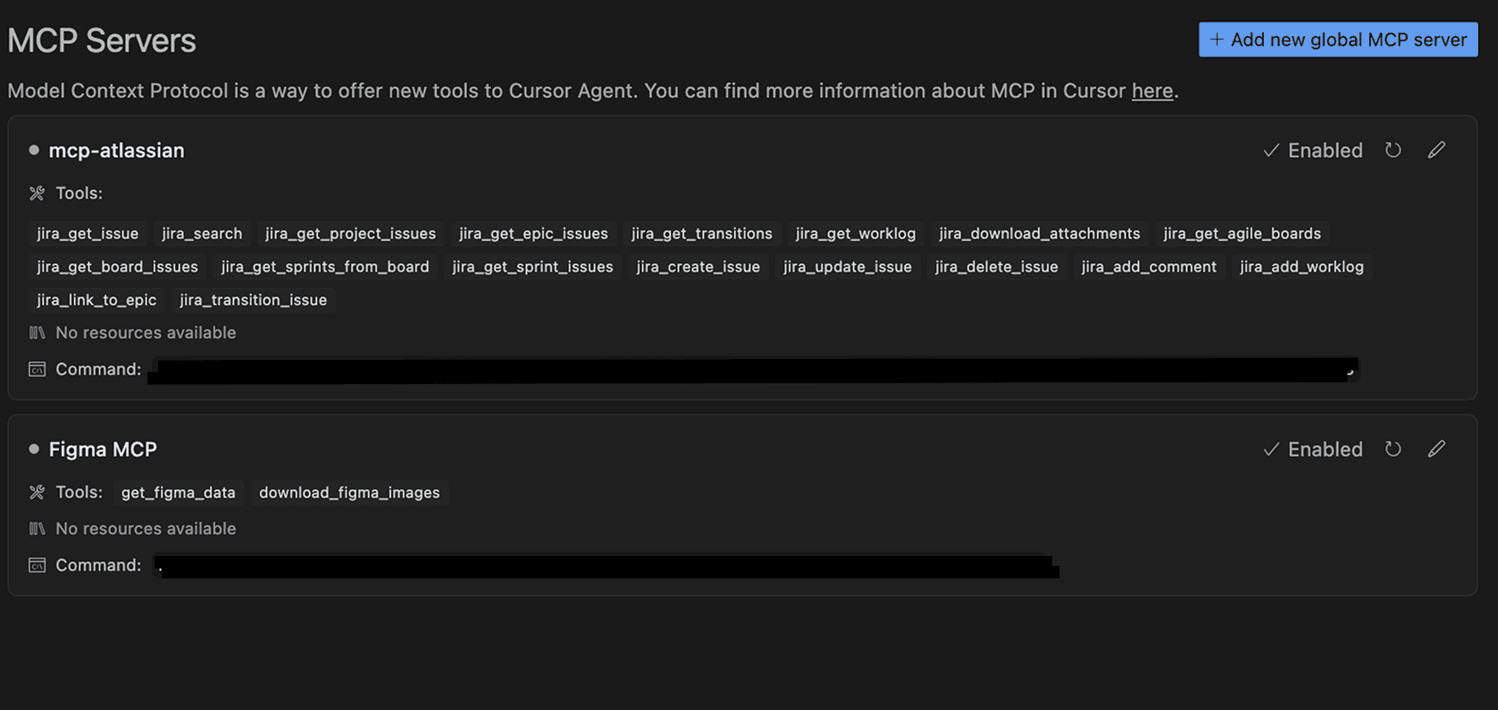
5. SECURITY TIP
Always revoke old tokens and generate new ones monthly.
You are now good to go to start playing around with your MCP servers.
6. FURTHER EXPLORATION
If you want to expand your knowledge in the MCP servers field you can check available options here: https://github.com/punkpeye/awesome-mcp-servers
This one broadly describes the MCP setup for the Jira tools: https://github.com/sooperset/mcp-atlassian
While in our case MCP is tied to tools like Figma or Jira, it’s way more flexible than that. A single server can connect to multiple platforms, making it a powerhouse for automation. Whether you’re handling simple tasks or untangling complex workflows, MCP could be the missing piece to simplify your processes.
Unlock the power of MCP servers
Imagine your MCP Jira server closing 50 stale tickets in seconds or your MCP Figma server turning designs into ready-to-code user stories.
With MCP tools, you can:
- Automate project management tasks like batch-closing tickets, writing sprint summaries, or drafting release notes.
- Let AI scan Figma files to generate tickets with acceptance criteria—so devs actually know what to build.
- Build wild use cases, like voice agents (leveraging Eleven Labs) that make outbound calls using your voice.
PRACTICAL USE CASES
With MCP servers bridging Jira and Figma, teams can automate cross-tool workflows and streamline design-to-development processes. Below are actionable examples you can implement directly:
Jira
- "Create a UX improvement ticket for the checkout page redesign [link_to_figma_design] in Figma"
- "Flag all high-priority issues missing design attachments in Jira"
- "Compare estimated vs. actual time for project_name issues"
Figma
- "Tag @DevTeam in Figma comments for technical feasibility checks"
- "Archive unused Figma components older than 6 months"
- "Validate prototype [link_to_prototype] against Jira acceptance criteria for [jira_ticket_number]"
To ensure your Figma file is easy to understand and implement, focus on organizing it thoughtfully:
- Utilize auto layouts, as the MCP currently struggles with floating or absolutely positioned elements.
- Clearly name your frames and groups.
- Leverage Figma's AI to automatically generate names for added efficiency.
- Specify available tools, such as Tailwind or React.
- Reference key files in your codebase to enhance understanding.
- Supplement Figma's raw data with written design details.
- Manage context size wisely—share links to specific frames or groups instead of the entire file.
JIRA-Figma bridge:
- "Write user story for [jira_project] for the Figma shopping cart interaction [link_to_figma]"
- "Generate QA test cases from annotated Figma prototypes [link_to_prototype]"
- "Create Jira subtasks for all 'To-Do' elements in Figma’s MVP board [jira_board]"
Key findings from my MCP server setup
The free version of Claude has a limited context window, which resulted in numerous errors during testing. If you encounter similar issues, consider upgrading to the paid version, as it likely offers an expanded context window that may resolve these errors.
Cursor's monthly subscription is approximately $2 more than Claude's. Beyond its core functionalities, Cursor provides access to additional large language models (LLMs). If you’re also interested in learning and experimenting with coding through different LLMs, investing in Cursor could provide significant added value.
Summary
Configuring MCP was simple. I am not a tech whiz, and the setup took less time than I expected, yet it opened new doors for managing projects. Over the next weeks, I will search for real use cases of MCP and share how it can seriously boost your project management skills. It was surprising. With minimal tech skills, you can transform your workflow and see real benefits. Ready for more insight? Reach out today for expert advice on MCP configuration or software project consultancy.
Filip Kołodziejczyk
Project Manager
Share this post